If you are wondering how to create database in MongoDB, you should read the sample below. This example was created by an IT expert from AssignmentShark for students who are interested in the topic. Hopefully, the explanation of the issue that you’ll see below will help you to meet your goals. However, if you don’t comprehend anything, or if you are interested in a similar but slightly different issue, you should ask us for more help.
What can AssignmentShark actually do for you? Our service was designed for students from all over the world who are not able to complete their assignments for some reason. The peculiarity of our service is that we are good at providing assistance in technical disciplines, such as physics, math, IT, astronomy, and others. If you are in a deadlock with one of such tasks, you should make the order on our website and our experts will help you solve your problems. Do you need the help with assignment writing right away? Then make the order as soon as possible!
Creating and Filling the Database Using MongoDB
We need to install the MongoDB and test it.
Go to the MongoDB website and download the needed version:
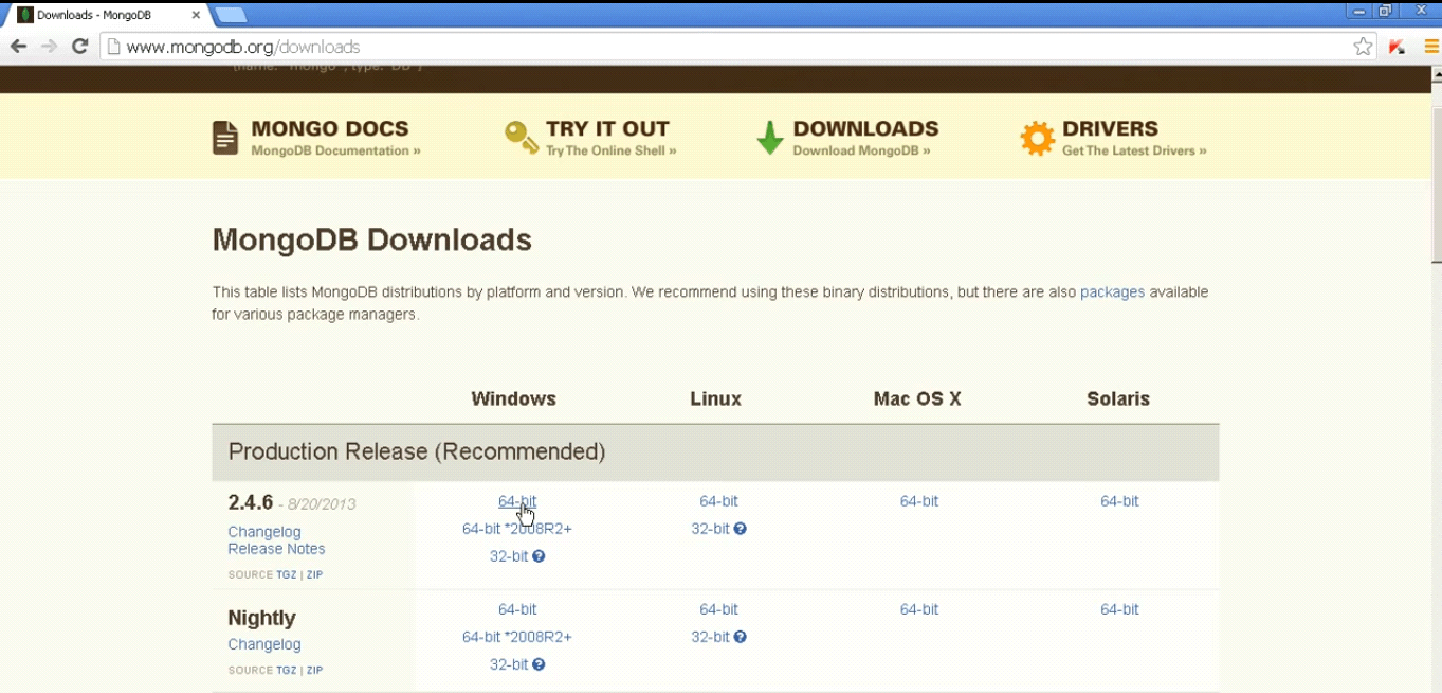
Extract the installation files from the downloaded archive, and set up the MongoDB.
Successfully install x64 MongoDB version 2.4.6.
Folder with the workspace (the data folder stores the created projects):
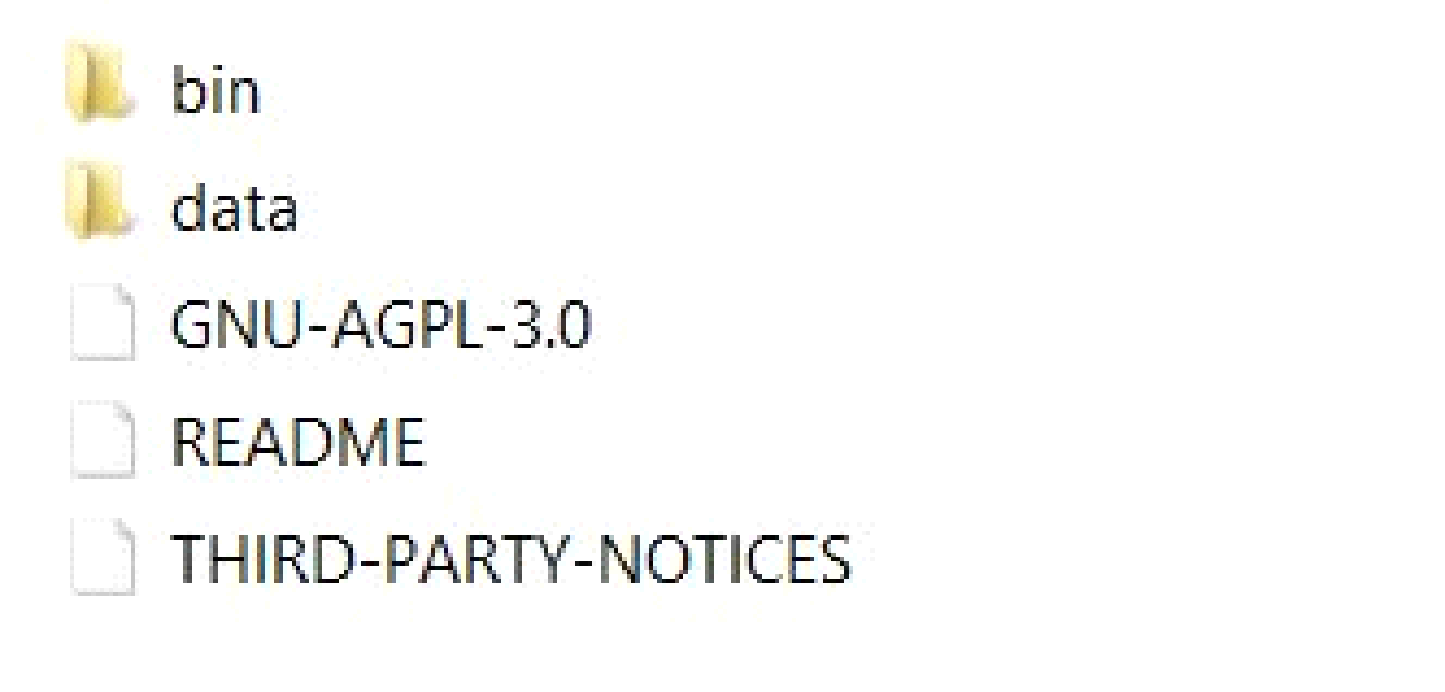
Start the server :
C:\MongoDB\bin\mongod.exe –dbpath C:\MongoDB\data\db

Now we need to install Robomongo shell and master its interface.
Go to the Robomongo website and download it:

Install it like a usual Windows program.
When you run the program Robomongo, you need to create a new connection. I have already created a connection called mongodb.
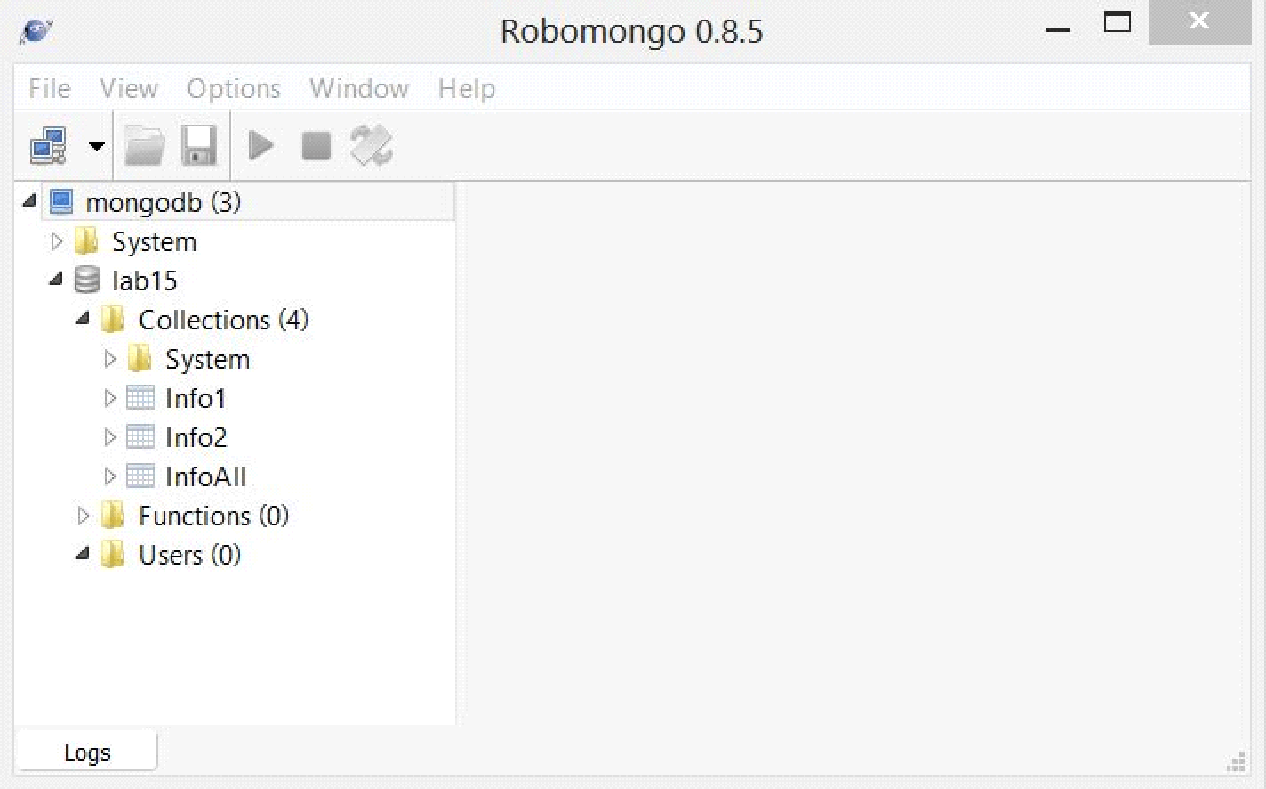
And the last task is to export data from a relational database in your subject area in the intermediate format and import into MongoDB without changing the schema. That is, the collection should conform to the tables, and documents should conform to the table records. The report should reflect the final purpose of your database in MongoDB.
We will import the “Production” table:
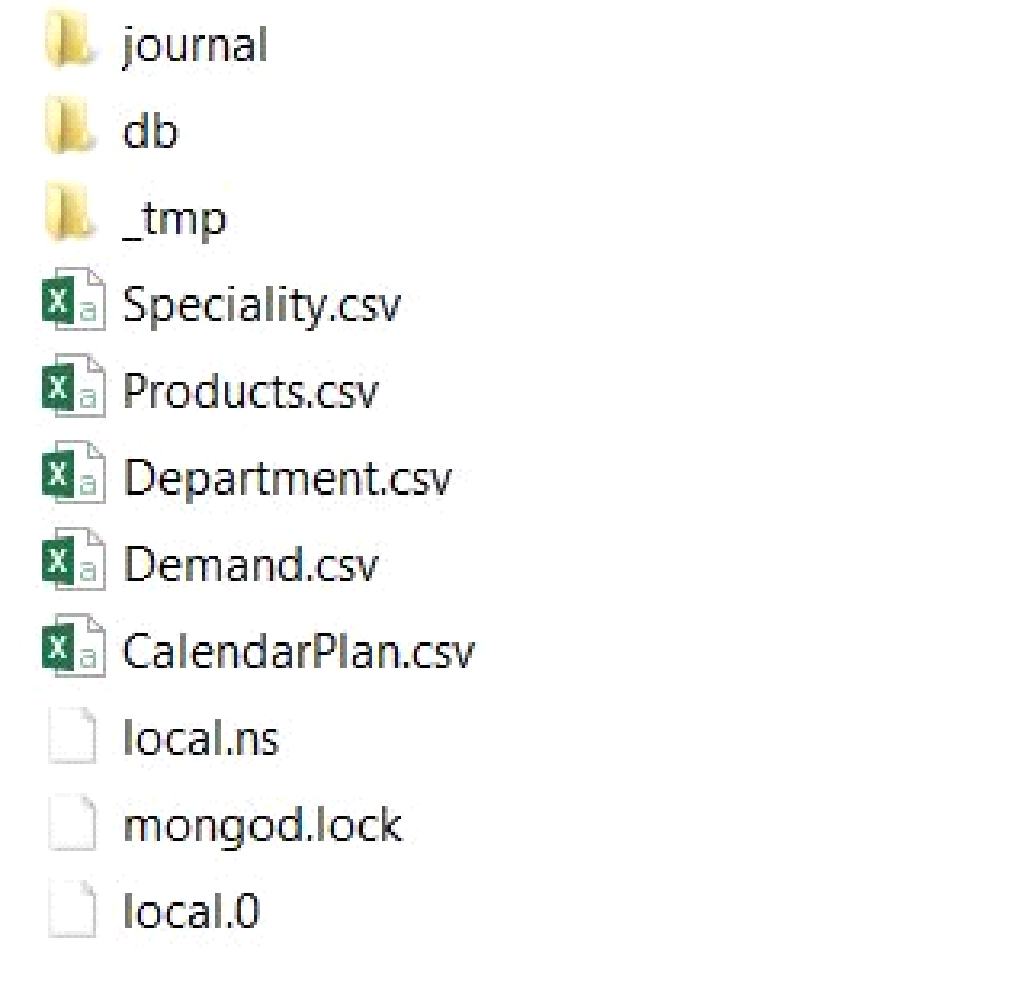
We will use a command prompt to import the table. Type the command mongoimport –d –test –c production –type csv –headerline (address of the table)

And here is the result. The table has been imported!
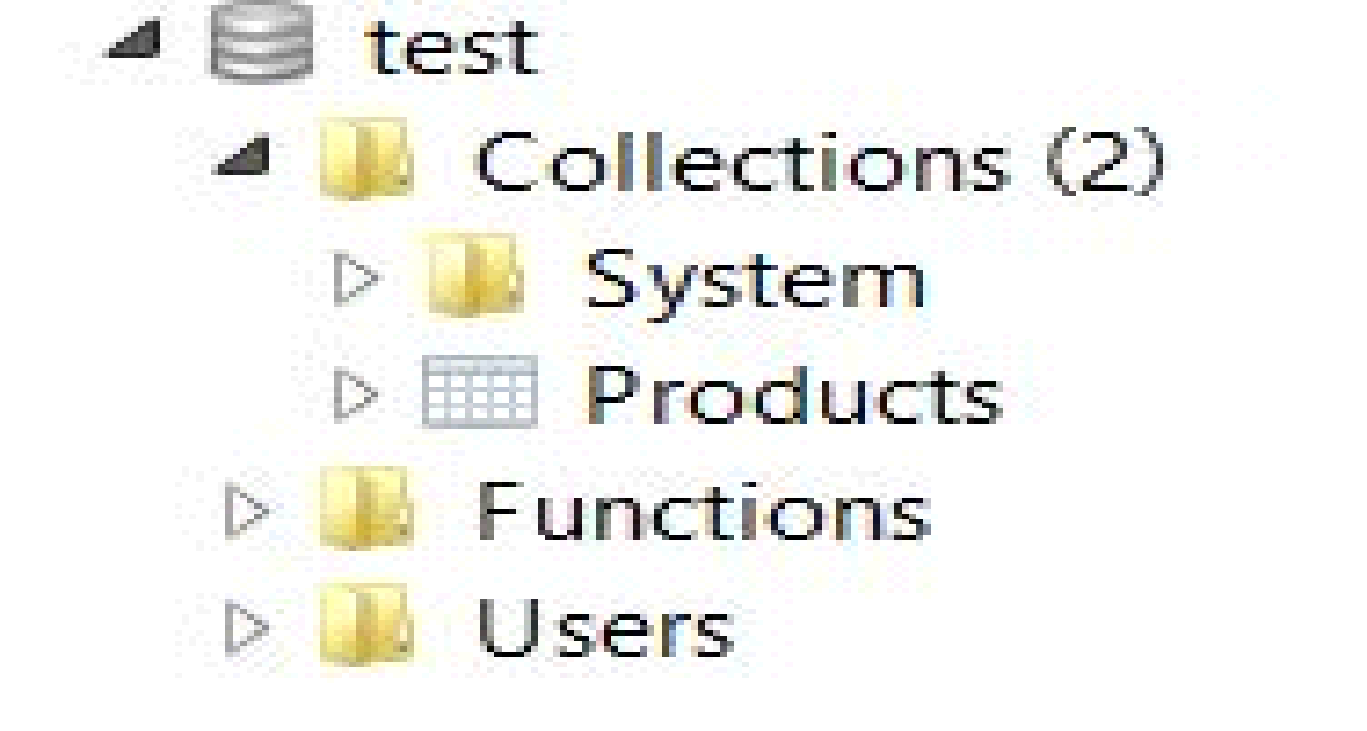
Thanks for your attention!
