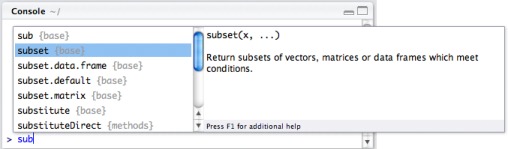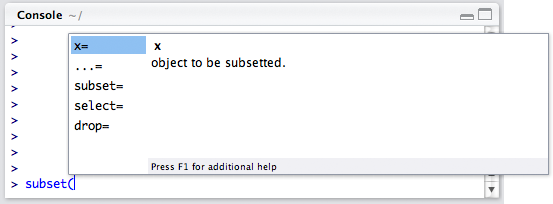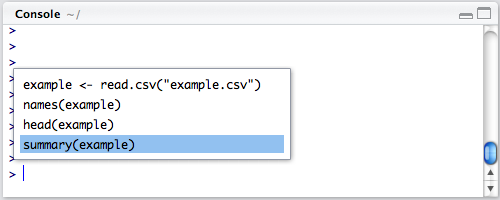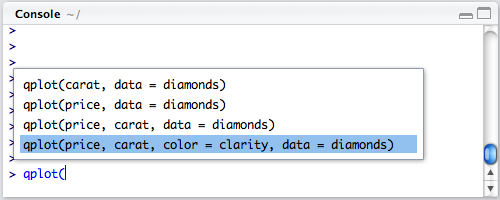-
- Installation
First, you should download the RStudio IDE from the official website (https://www.rstudio.com/products/rstudio/download/). You can install it both on Windows and Linux. - Work with the console
RStudio console provides you with a variety of powerful tools for simple and productive work with R language. Development of these options, along with the opportunities available in the Source (code editor) and History panels is quite interesting.
- Installation
Automatic code completion
RStudio supports the automatic code completion using the Tab key. For example, if the workspace has an object called pollResults, you can type “poll” on the keyboard, press Tab, and RStudio automatically completes the name of the object. Similarly, you can get suggestions for features with the introduction of their names. For example, typing the name of the function sub and pressing Tab, we get the following:
Code completion also works for functions arguments; for example, if you enter a subset and press Tab, you obtain:
Return to the previous commands
Work with R often requires doing something that has been done previously. RStudio console supports navigation through previously executed commands using the arrow keys.
To view the list of recently executed commands and to select a specific command from the list, you can also use the keyboard shortcut Ctrl + Up (Command-Up on Mac computers):
The same key combination is suitable for a fast search of the previously called functions which have a specific prefix. For example, to search for functions that include the “plot” in their names, you simply enter the plot and press Ctrl + Up:
Console title window
In the title of the console window, there are several additional options:
- Display the working directory
- The ability to terminate the current calculation
- Folding and unfolding the console window
Hotkeys
Ctrl + 1 – moves the cursor to the source code window
Ctrl + 2 – moves the cursor to the console
Ctrl + L – Clears the console window
Esc – terminates the computation
R Programming Homework Assistance
The R programming example that you have just read was completed by experts from AssignmentShark. Did you like it? We hope so. This was only the first part of this sample. Other R language examples can be found on our website. You can use this sample to complete your own similar assignment. If this example is not what you were looking for, you have the ability to take a look at our other examples. Perhaps they will be more useful for you.
Our service can provide you with samples in various disciplines, including physics, programming, algebra, chemistry, and other technical specialties. We find experts that are knowledgeable in these disciplines and that have the ability to provide high quality r programming homework help.
Before hiring an expert, we test whether he or she is good at certain subjects and whether he or she is a responsible person. The personal characteristics of our experts are also very important, because they work with people directly. They need to understand the requirements accurately and complete all the orders on time.
Besides free samples, we can provide you with paid samples. What is the difference? When you order samples for payment it is completed according to your requirements within a specific deadline. Free samples you can see anytime on our website and they are not so specific.
You should know that our service is confidential. We won’t share your personal information with thirds parties. Also, you don’t need to worry about payments. All the payments are held via independent payment systems. If you need to receive help right now, contact us immediately! We are available 24/7
Do my computer science assignment – With ease!