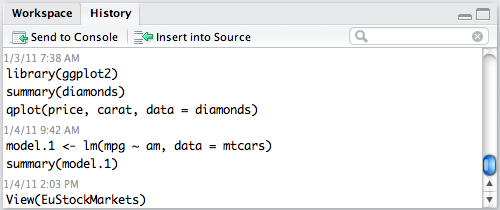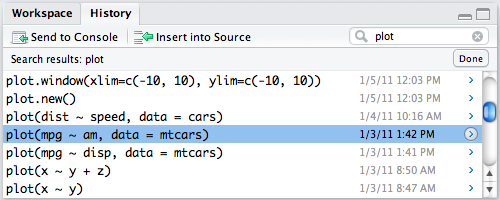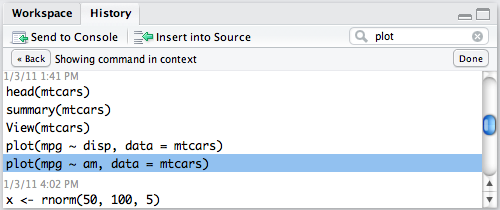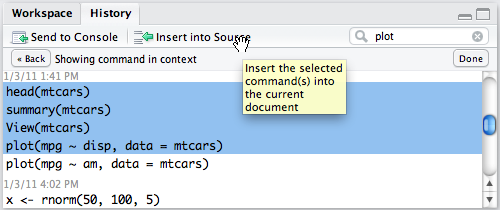- Using the History of the commands
General information
During the work, RStudio creates a database of commands that the user enters in the console. You can view this database by using the History panel.
Overview of the command history
The History tab is situated in one of the RStudio panels. It allows the viewing of the history of previously executed commands. Commands are displayed in the order of their performance and are grouped by time:
Search in the command history
In the upper right corner of the list of earlier executed commands, there is a field to enter a search query. Search criteria can be detailed by entering multiple words separated by spaces (for example, the name of a data table):
After locating the necessary commands, you can also view other commands, which were carried out around the same time. To do it you should click on the arrow that is on the right from the command execution time panel:
Executing commands
Commands in the History panel can be used in two ways:
“Send to console” sends the selected command to the console. Note that the command sent to the console will not be executed until the Enter key is pressed.
“Send to Source” sends the selected command in the active document, the Code Editor. If you are currently in the Editor and there are no active documents, the new document will be created with no name.
Working directory and workspaces
Loading and saving workspaces
During the active sessions, RStudio can use the following commands to save the workspace in the working folder:
[code language=”r”]
save.image()
load(".RData")
[/code]
You should remember that the load () function adds a loaded workspace to the current one. Therefore, if the active and the loading area is stocked with items of the same name, the objects of the loading area of the same name will replace the objects in the active workspace. This can lead to undesirable consequences. Therefore, before loading the new workspace you can clear the active space. This can be done using the following command:
[code language=”r”]
rm(list=ls())
[/code]
Thanks for your attention!
R Programming Help from the Experts
You have just looked through a part of one of our R language examples. This piece was the last part of the full R programming example. You can find the first and the second parts of it on our website. This example was completed by an expert that possesses deep knowledge in the subject. You can be confident that this example is correct.
Due to our rigorous recruitment and selection process, we have found good specialists in various fields, including programming. Each of them has vast experience in their specific sphere. Therefore, they know how to deal even with the most difficult R assignments. Also, you should know that our experts are accredited with high-level academic degrees. They know how to complete academic tasks so that they are in accordance with academic standards.
When we look for experts, we also pay attention to their personal characteristics. We hire experts that are responsible and diligent. If you would like to receive specific R language examples catered to your requirements, you should contact us. Our experts will complete an incredible sample for you. This option is paid, but the samples that are presented on our website are free. You won’t need to pay for them.
The price of your individually ordered samples will depend on the expert. You should specify your requirements and our experts will offer you their prices. If you need assignment help online right away, feel free to contact us – we are available 24/7!